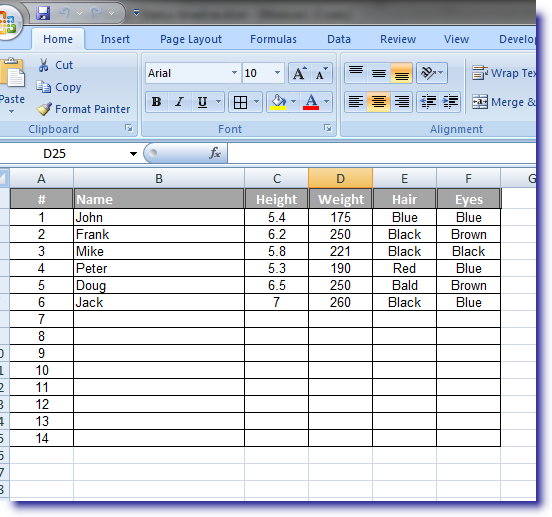Class Modules & The Classes Function in Microsoft Excel
Class Modules / Classes
Class Modules are probably one of the most valuable and underutilized tools within the VBA toolset. A Classmodule allows a developer to develop custom objects, which they can share with other developers or non-developers who might not have an in-depth knowledge and understanding of the code which they have developed.
For example, let’s assume that we have a spreadsheet which contains rows of personal information and characteristics of a group of people. Let’s assume you want to create a custom ‘People’ object with specific attributes (hair, eyes, weight, height) and specific abilities (speak, sing, jump). Developing such a custom object would then be easier for someone who might not be as familiar with the worksheet or other modules to access the data / functionality.
Let’s look at an example. Let’s assume we want other developers to use functionality we developed, allowing them to use our custom objects which be easier to use that reviewing and familiarizing themselves with rows and rows of code.
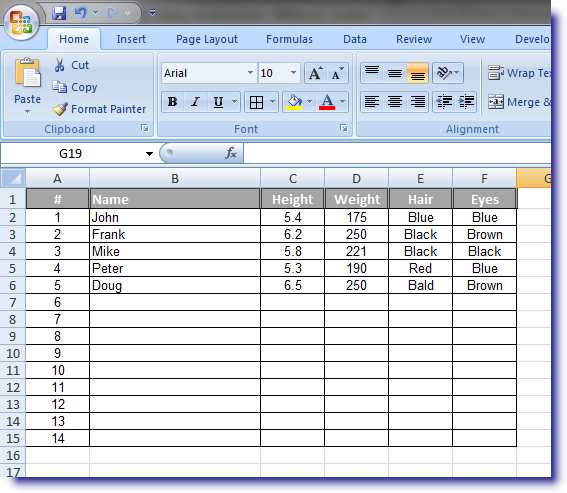
In this example the developer will just utilize our custom object (class). Pass variables to it and commit them to the spreadsheet. The code highlighted in yellow is the only code that the developer would need to write. They will create an instance of our custom object and initialize it. Then they can assign attributes to the custom object and then commit those values to the spreadsheet. Note that the developer does not need to know where and how the values will be stored. That is something that we can be responsible for maintaining. The only thing the developer needs to know is how to create the class instance and start using our object.
Code
Function
Function Example()
‘ On Error Resume Next
Dim NormalPeople As Person
Set NormalPeople = New Person
NormalPeople.Name = “Jack”
NormalPeople.Height = 7
NormalPeople.Weight = 260
NormalPeople.EyeColor = “Blue”
NormalPeople.HairColor = “Black”
Call RecordPerson(NormalPeople)
End Function
Function RecordPerson(ByRef NormalPeople As Person)
On Error Resume Next
Dim WB As Workbook‘Workbook object
Dim WS As Worksheet‘Worksheet object
‘Initialize the varables
Set WB = ThisWorkbook
Set WS = WB.Worksheets(“Example”)
Dim A As Long
Dim tmpValue As Variant
‘Step through the rows and find the first open row and start writing the output to it.
For A = 2 To 15
‘Find the first open record
If Len(Trim(WS.Cells(A, 2).Value)) = 0 Then
WS.Cells(A, 2).Value = NormalPeople.Name
WS.Cells(A, 3).Value = NormalPeople.Height
WS.Cells(A, 4).Value = NormalPeople.Weight
WS.Cells(A, 5).Value = NormalPeople.HairColor
WS.Cells(A, 6).Value = NormalPeople.EyeColor
Exit For
End If
Next
End Function
Class Module
‘Public variables to hold the values we assign to our object
Public strName As String
Public lngWeight As Long
Public strEyeColor As String
Public strHairColor As String
Public lngHeight As Long
‘You assign and obtain values from your Class properties using the Getand Letfunctions. You can also develop some data validation routines to ensure that the input is what you expect it to be.
Public Property Get Name() As String
Name = strName
End Property
Public Property Let Name(Value As String)
strName = Value
End Property
Public Property Get Weight() As Long
Weight = lngWeight
End Property
Public Property Let Weight(Value As Long)
lngWeight = Value
End Property
Public Property Get Height() As Long
Height = lngHeight
End Property
Public Property Let Height(Value As Long)
lngHeight = Value
End Property
Public Property Get EyeColor() As String
EyeColor = strEyeColor
End Property
Public Property Let EyeColor(Value As String)
strEyeColor = Value
End Property
Public Property Get HairColor() As String
HairColor = strHairColor
End Property
Public Property Let HairColor(Value As String)
strHairColor = Value
End Property
Output