User Forms in Microsoft Excel
For those of your familiar with MS Access, Excel provides similar however limited form capability when developing your excel projects. In order access the necessary tools you have to enable the developer ribbon, which is accessible through the following menu paths, namely: ‘Excel Options, Popular’ menu path. You will have to select the following options namely:“Show Developer Tab in the Ribbon”.
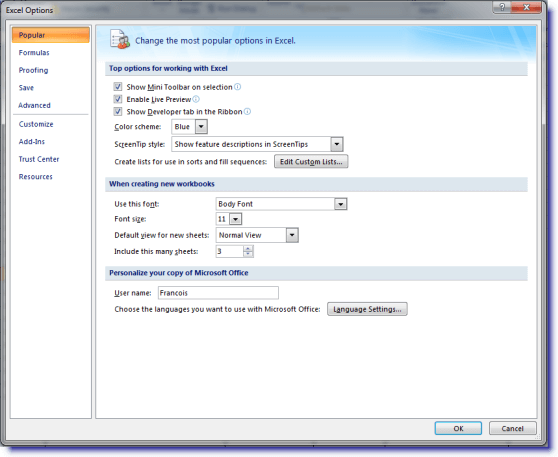
Once, you have completed the setup above, all you have to do set the Excel file into design mode and using the ‘Insert’ menu you will see the variables command buttons, combo, list boxes etc. which you have access to.
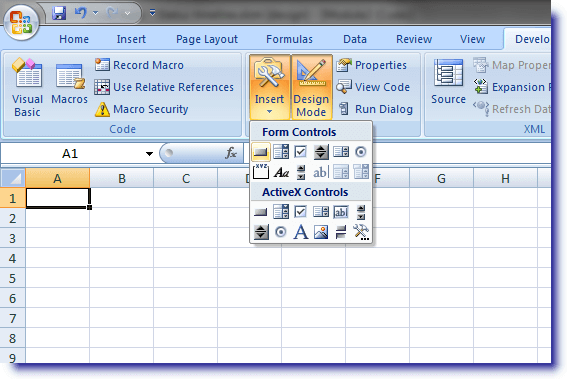
So let’s do an example. Let’s add a button to our Excel Sheet that shows the user a message box when pressed. When you right click on the but command button you can choose ‘Properties’ to go and change the buttons default ‘captain’ and name. You can also choose the option ‘View Code’ to go and define the code to be executed when someone pushes the button. Using this capability you can call other function module or whatever action your program requires.
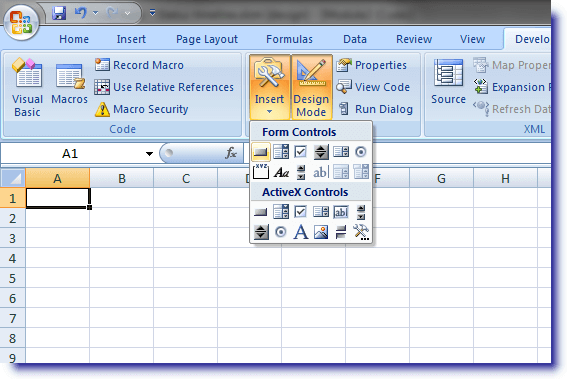
Code
Private Sub cmdButton_Click()
MsgBox “You pushed me!”
End Sub
Output
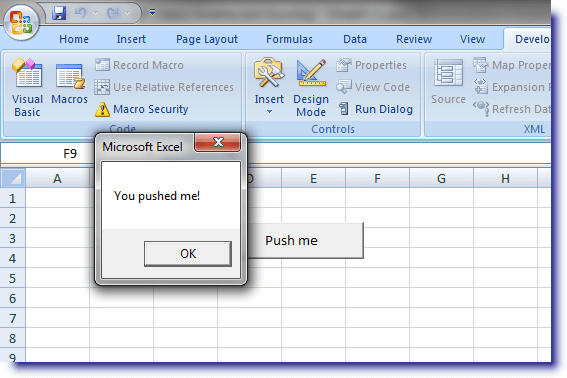
Note: Be sure to remove the design mode setting before testing your button or else the button will not work.