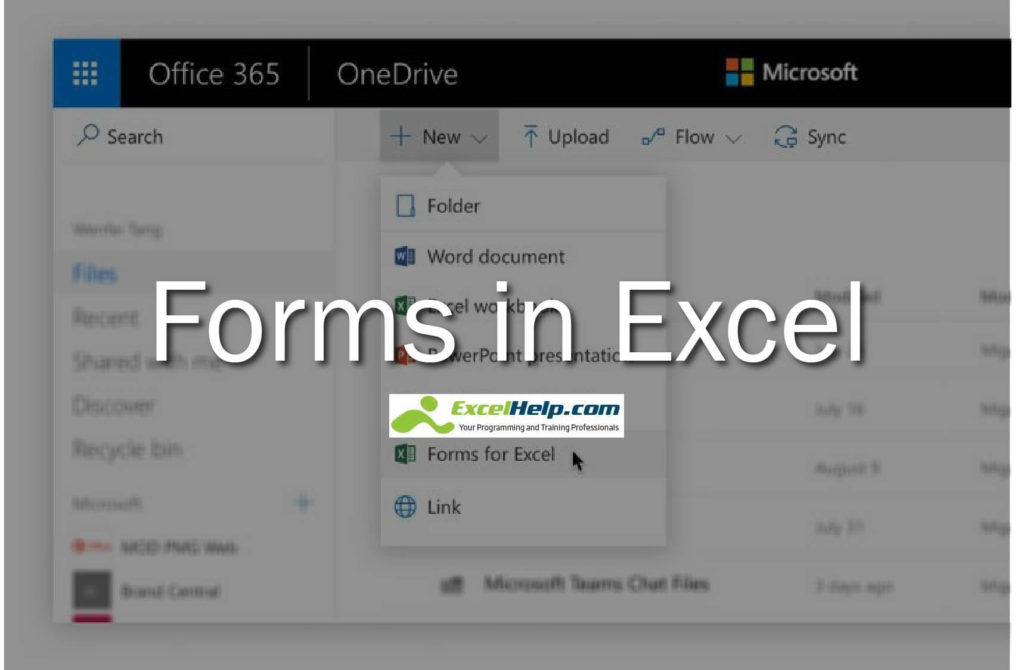When you need to create a quick and efficient feedback gathering tool
The need to gather feedback and be able to process the data is a key element for all of us. Whether we need to validate content, performance or just get opinions, you need a quick method to do this. There are paid services like Survey Monkey but for many of us we either patch together a SharePoint list or try and carve our way through mass emails and even larger data inputting into Excel to reach our desired results.
Now there is a way to do this without paying for a service and using Office 365 apps and maintaining data security.
Introducing Forms for Excel
Forms for Excel, which is now in Preview for commercial customers, has replaced Excel Survey. Users can simply and easily collect data points and information from users within their organization or to external users. Forms for Excel comes with features such as response time, responder name, images, videos, themes, and branching logic. These may sound simple, but they not only help automate but also give the possibility to build deeper question-based logic and make surveys really pop!
There is no better way to explain this other than to show you how to use Forms in Excel so let’s take a look.
Create Forms for Excel
- In OneDrive for Business or a modern SharePoint Document library (they need to be O365 group backed): Click + New

- In Excel Online: Click Forms >+ New Form. The workbook is stored in the user’s OneDrive for Business or in a modern SharePoint team site.

Easy Question and Logic Creation
Once you have created a Form simply fill in your question and response data and logic.

Publish Forms out to internal colleagues or any external user
Microsoft will keep all the response data safe in an Excel workbook stored in your OneDrive or the SharePoint library of origin.

Track and view Form data in real time
Right from within Excel you can manage and dig into the data via chart-based summaries or view raw data directly.
Other Key Points
- Forms for Excel is available to all Office 365 Commercial and Education customers. No change for Office 365 Consumer customers. Learn more.
- All existing “Excel Surveys” will continue to work as before.
- All form data is primarily stored on Microsoft Forms servers
- All response data is automatically stored in your Excel workbook. See more about Security and Compliance for Microsoft Forms.
- You do not need to change your organization’s sharing settings to use Forms for Excel.
- Office 365 administrators can configure how “Forms for Excel” is used via Microsoft Forms.