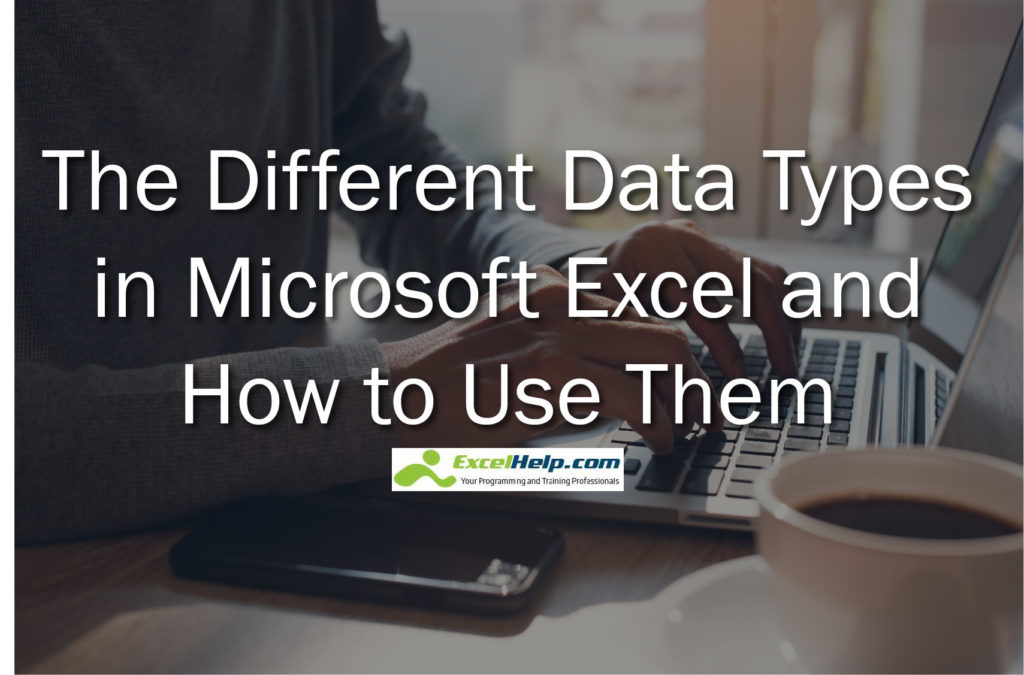Many versions of Microsoft Excel has been released since it was first launched in 1987. However, despite the many changes done in the software, it has become an integral part of the Microsoft Office suite and how it processes data remains almost the same. As a spreadsheet program, Excel converts data that is being entered by the user and then processes that data using a different set of functions and commands.
Knowing the different types of data that is used in Excel as well as how to use them is important in creating a useful and effective spreadsheet. Some errors in interpreting and computing data could occur if users are not familiar with using different types of data in Excel. Generally, there are four data types in Excel, and these are number, text, logical, and error data.
The Number Data Type
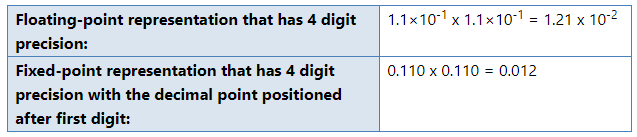
To explain it in simple terms, numerical values are basically just numbers, such as 10, 65.76, $75, 76%, and 15,785. However, Excel stores numbers as Double-Precision Floating Point values, which means that numbers in Excel are often shown as decimal numbers where you can put a lot of decimal places if needed. With that, Excel can store extremely small and extremely large numbers. However, keep in mind that you can only type 15 significant digits in Excel, and if you type numbers that are more than that number, Excel will then remove the other digits on the right-hand side starting with the 16th significant number and replace them with zeroes.
Numerical data types are often used to represent numerical value, such as pieces of paper, the volume of a container, the value of money in a certain currency, and much more. Numerical data types are also used to represent dates (e.g. January 1, 2020 will be shown as 1/1/2020 in Excel), very large or small numbers in the Scientific E notation, and times because Excel treats time as a fraction of a day (e.g. ¼ of a day or 0.25 of a day would be equivalent to six hours).
Another important note to keep in mind when using different numerical data types is to differentiate the value of the number from the way it would be shown in Excel. For instance, the number 2 could be represented in different formats, such as a general number (2), a currency (¥2), or a percentage (200%).
The Text Data Type
Another type of data commonly seen and used in Excel is the text data type. Excel normally treats text as a string of characters. Excel interprets the letters of the alphabet, numerical characters, symbols such as the ampersand (&) and the percentage sign (%), and spaces and tabs as valid text. A certain value will also be treated as a text if Excel cannot differentiate it as a numerical, logical, or error data type. Note that while Excel could recognize up to 32,768 characters, it could only show up to 1,024 characters on a single cell.
Text data could be used in many ways in Excel. It could be used to label data, separate data into different categories, or could be also used as headings and names.
The Logical Data Type
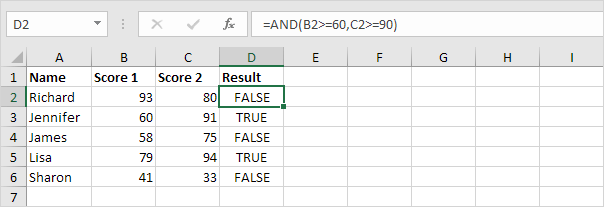
Logical data type and expressions are some of the most powerful tools that could be used in Excel. Logical values are often shown as either TRUE (or 1 in Boolean value) or FALSE (or 0 in Boolean value). Logical data will often be displayed as a result of a certain function or expressions.
Unlike numerical and text data, logical data cannot be typed in Excel manually by the user and instead will show up as a result of an expression or function. Logical data type is useful in making comparisons, creating conditions, testing these conditions, and checking the contents of a cell location.
The Error Data Type
There are instances when an error would occur when processing data and evaluating the content of a cell in Microsoft Excel. An example of this would be when a user attempts to divide a number by zero, which cannot be defined mathematically and would therefore result in an error. This is where the Error Data Type comes in.
Error data types are often displayed by a hash symbol with uppercase text and a symbol (usually a question mark or an exclamation point) after that. Just like the logical data type, error data types often show up as a result of an error and cannot be typed manually. While they do not represent a certain value, error data types are useful in showing a certain error in computing or processing data, which means you would need to fix it so that the error data type would no longer show up.
In summary, numerical data type shows numbers, text data type displays text and other characters, logical data type expresses the result of a function, while error data types warn users of a certain error in calculating data. All of these data types are useful in their own ways, and when used properly, users could be able to use Excel more effectively in getting things done.