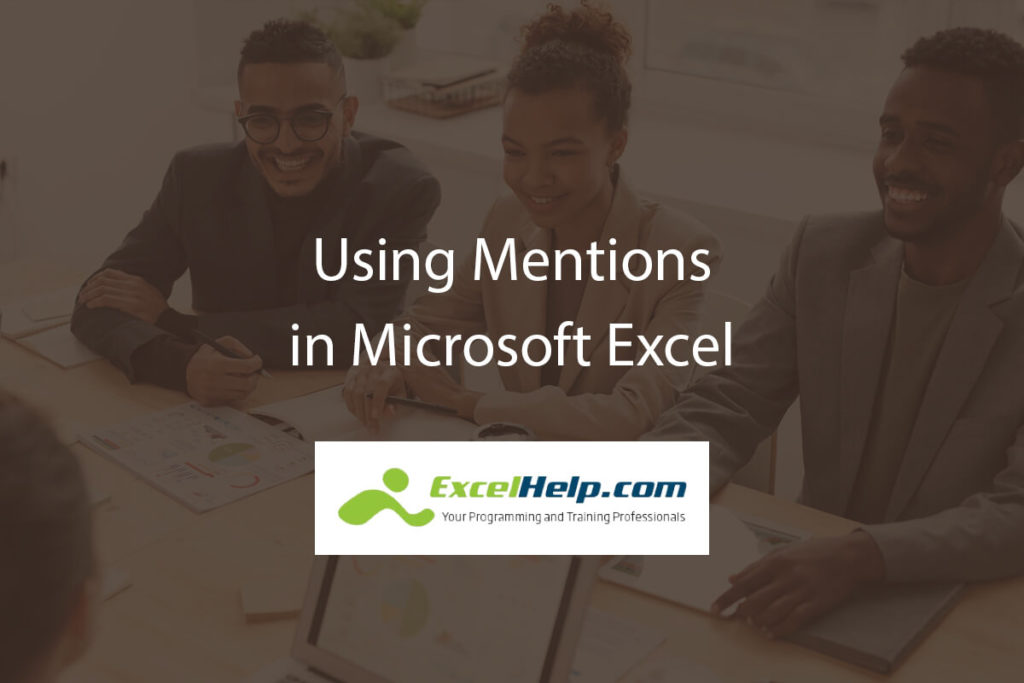If you use social media such as Twitter and Facebook, then you understand the power and ease of mentions. It is a way to quickly alert someone to your comments, ideas, etc. A lot of social media users nowadays regularly use the mention feature in their form of communication. However, when it comes to Excel, there are few who are aware that this program also has a mention component. Some people might not even know what a mention is for! This article will outline and explain what you can do with mentions in Excel.
What is Mention?
Mention is a powerful feature of Excel that allows you to interact with your colleagues by mentioning them directly in the comments. When you mention someone in a comment, they receive an email notification with a link back to your workbook.
It’s a great way to let someone know that you are referencing them specifically in the comments section of your workbook. They can also click the link to view the cell and find out what you were talking about. This could be useful if there is something else in particular that needs their attention in your workbook.
Why do you use Mentions?
Mention is an excellent feature that can be used to work more efficiently, especially in a team environment. It allows you to share information with other people in real-time. This way, you can save time by sending messages without having to switch back and forth between your workbook and email client.
You can use it for many different purposes, such as:
- Asking for help from another user on a specific cell or range of cells.
- Informing someone about a mistake made by them in the workbook.
- Informing someone that they have missed something important in their workbook.
- Sharing feedback or asking for an opinion on a specific topic.
- Communicating with other users who are working on the same file.
- Assigning a task or getting the ball rolling on an activity.
- Responding to mentions in comments to keep conversations moving forward.
- Alerting another user of the document to important news or announcements.
How to Mention Someone
Here’s how to mention someone in Microsoft Excel:
- Sign in to Outlook and Office 365, then open your document in SharePoint or OneDrive.
- Select the cell and then click Review> Comment. You can also right-click on the cell and select “Insert Comment” from the contextual menu.
- Type @ followed by the person’s name. For example, @John Doe. If you want to mention multiple people at once, type again @ followed by their names (for example @Joe Doe @Jane Doe).
- Type your comment and then click outside of the cell with your mouse or press “Esc” twice to finish.
Best Practices for Using Mentions
There’s a lot that goes into a document. It can be hard to keep track of all the information, especially if you have to make sure everything is correct and up-to-date. Here are some tips for using mentions, so you can be sure you’re getting everything right and staying on top of things.
- Use mentions to point out and draw attention to ideas, questions, or action items. For example, if you’re working with a colleague on a project and they have a great idea that they’d like you to see, mention them in your comment so they can see it.
- Don’t mention someone unless you need them to take action on something within the document. For example, if you’re writing a report and want to make sure that your boss sees it before it goes out, then mention him or her in the document, so he or she will know when it’s ready for review.
- Be clear about what action is required of the person you’re mentioning. For example: “@jameskirk, do you think we should add another layer for this report?” If they need to follow up on something, include a link to the relevant workbook or document in your mention.
- If you need someone’s input on a particular issue, make sure they know exactly what they should be looking at. Use mention in a specific cell or range of cells that you need them to look at.
- Use mentions with care because they send notifications to users, who might find these annoying or misconstrue! If users are not expecting them from your workbook and might find that they’re being notified on things they don’t care about.
- Remember that anyone with view access to a workbook or worksheet can see all comments and replies, including mentions. So be careful about what you say – it may be seen by more people than you expect!
- Don’t use mentions as a substitute for conversation. For example, if you want to ask someone if they want to grab coffee later, don’t mention them in excel. Instead, send them a direct message or an email!
Conclusion
The Mention feature in Excel is a great addition to the application. It adds a valuable layer of communication and collaboration that is much needed, especially in work environments where multiple people are working on the same document at the same time. So, if you’re conducting work that involves collaboration with others, using mentions can really help save time.
The method of communicating in Excel by using Mention is much better than messaging back and forth through email or going over every detail on a lengthy call. It also makes it easy to share ideas and point out issues before they become problems or even before they become noticeable to others. The feature is also easy to use and straightforward in its approach, which makes it well suited for all types of Excel users.
Excel can be a powerful tool for all sorts of businesses. If your company wants to get the most out of Excel, you can always count on us here at ExcelHelp. Our team has been serving businesses for a long time and is dedicated to helping you excel in every way possible. To learn more about how we can help, contact us today!