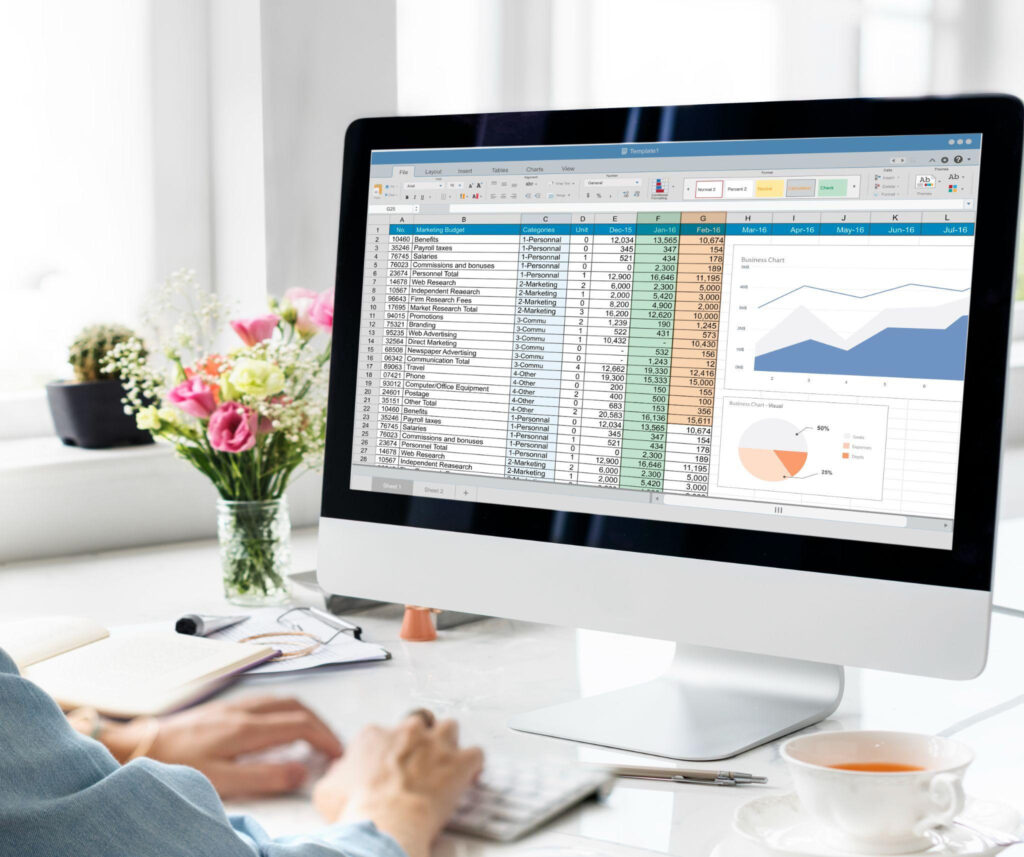There’s no denying that in today’s fast-paced, incredibly dynamic business world, informed decision-making has become paramount for organizations of all sizes. And at the very heart of every company’s finance toolkit for informed business decision-making lies financial analysis, the bedrock upon which sound business strategies are built.
In that regard, we won’t exaggerate if we say that financial analysis is the compass that guides future investments, budget allocations, and growth trajectories. However, as data volumes surge and complexities multiply, manual analysis can be overwhelming and error-prone. This is where automation steps in as the unsung hero, revolutionizing how businesses decipher their financial landscapes.
Nowadays, automation in financial analysis isn’t merely a convenience—it’s a strategic imperative. By harnessing the power of tools like Microsoft Excel, businesses can transform mountains of raw data into actionable insights with unparalleled precision and speed. In doing so, they not only save invaluable time but also unlock the true potential of their financial data by embracing some type of Excel financial modeling to make better business decisions in the future.
So, if you’re interested in learning how to create a custom Excel financial model that suits your company’s needs—you’re at the right place. In this comprehensive blog post, we’ll unveil the eight best tips and tricks for automating financial analysis to help you master financial modeling in Excel and take your company to the next level. From mastering essential Excel functions to leveraging advanced features like macros and pivot tables, each tip is a building block toward creating a more streamlined and insightful Excel financial model.
So, without further ado, let’s embark on this journey together to empower you to make decisions that steer your business toward prosperity when it comes to automating financial analysis with the world’s most famous spreadsheet service provider. But first, let’s take a quick look at why Excel is still (and will remain) at the very top when it comes to software for automating financial analysis.
Excel: Unrivaled for Automating Financial Analysis—Here’s Why
In the dynamic landscape of financial analysis tools, one platform continues to dominate with unwavering authority—Microsoft Excel. Its enduring popularity is no accident; Excel offers a comprehensive suite of features tailored to meet the intricate demands of financial professionals when developing a custom Excel financial model.
From its intuitive interface to its formidable array of functions and capabilities, it’s rather easy to comprehend why somewhere between 1.1 and 1.5 billion people worldwide are actively using Excel in 2023, making the software the easy go-to choice for automating tedious and complex financial tasks. But enough with statistics and general information, let’s see what differentiates Microsoft’s spreadsheet master from the rest of the pack when it comes to selecting software for automating financial performance analysis and financial modeling.
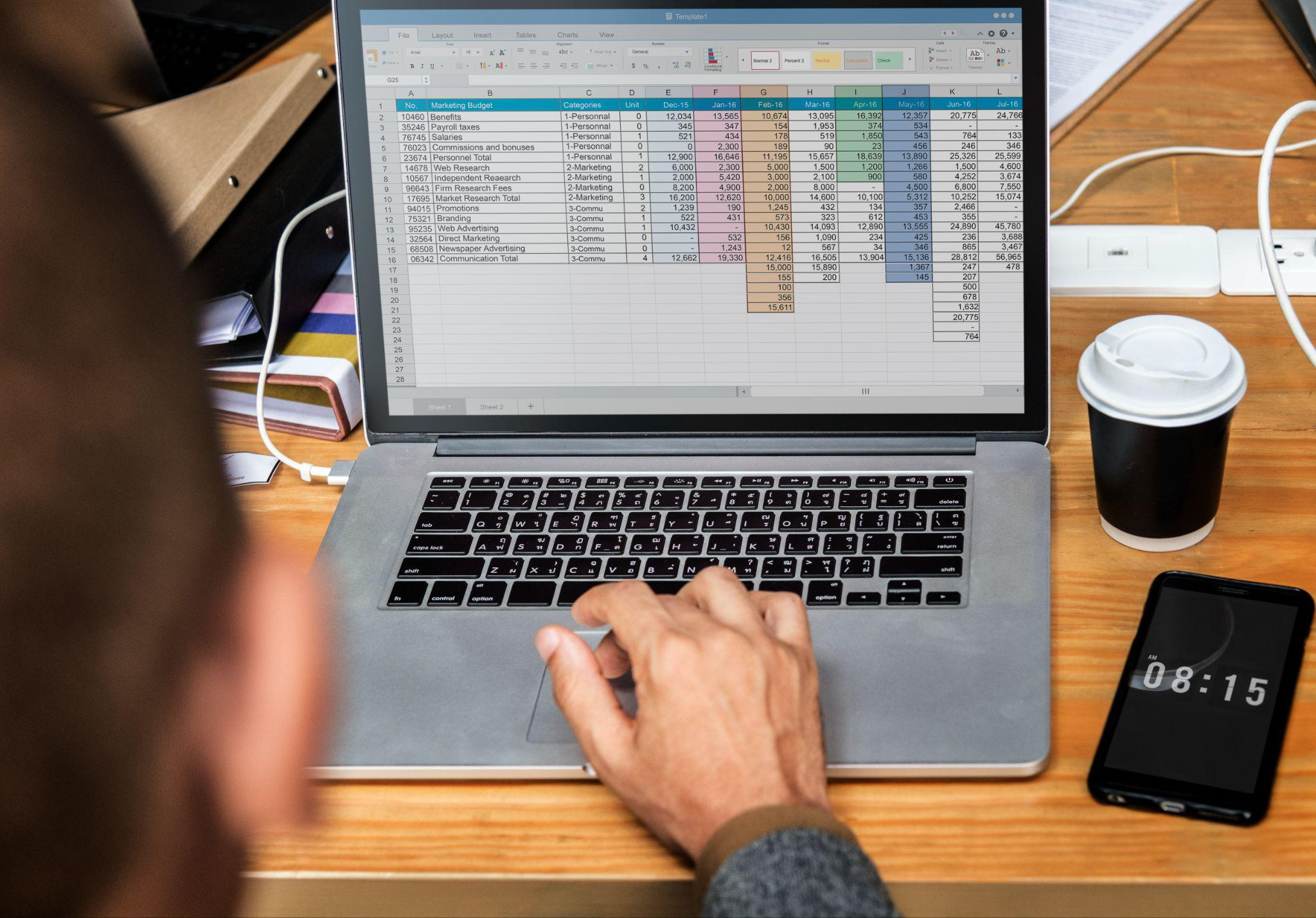
Photo from Freepik
Above everything else, the heart of Excel’s supremacy for automating financial statements and analysis lies in its unparalleled versatility. Excel provides a robust framework that adapts to your unique needs, whether crunching numbers for budget forecasts, conducting complex trend analyses, or crafting an intricate Excel financial model from scratch or with financial modeling Excel templates. Its grid-based structure allows for seamless organization and manipulation of data, offering a level of flexibility that few other tools can match.
Moreover, Excel’s vast library of functions and basic and complex formulas empowers each financial analyst to perform intricate calculations precisely and efficiently. Excel’s repertoire ensures that no financial scenario is too complex to unravel, from basic knowledge like arithmetic to advanced statistical analysis. This depth of functionality, combined with the ease of use that Excel is renowned for, streamlines the analytical process, enabling professionals to extract valuable insights from their data with remarkable speed.
Furthermore, Excel’s compatibility with a wide range of external data sources and its ability to generate dynamic annual reports through pivot tables and charts sets it apart as a powerhouse in the world of financial analysis. Whether you’re integrating data from spreadsheets, databases, or external systems, Excel facilitates seamless data flow, ensuring that your analyses are always based on the latest, most accurate information.
8 Best Tips and Tricks for Financial Modeling in Excel
Now that you know why Excel is the undisputed No. 1 in the industry, join us as we uncover the eight best tips and tricks for automating financial analysis with Excel and learn how to leverage its capabilities and elevate your financial decision-making processes to new heights.
Mastering Essential Excel Functions for Financial Modeling is a Must
If you want to create a custom Excel financial model to suit your company’s needs, remember that it’s crucial to be well-versed in Excel’s functions. For example, Excel functions like NPV (Net Present Value) allow you to assess the current value of future cash flows, aiding in investment decision-making. Pairing this with the IRR (Internal Rate of Return) function enables you to evaluate the profitability of potential projects.
Additionally, XNPV can be employed to calculate the Net Present Value for irregular cash flows, a common scenario in business investments. Understanding these functions equips you to conduct rigorous financial evaluations with accuracy.

Photo by Matt Wildbore from Unsplash
Start Leveraging Pivot Tables to Discover Dynamic Insights
Pivot tables are indispensable for dissecting complex datasets. For example, if you’re analyzing sales data, you can use a pivot table to instantly view total sales figures by product category, region, and time. Moreover, by utilizing the “Slicer” feature, you can swiftly filter data to isolate specific segments, allowing for focused analysis.
In more advanced cases, you can employ calculated fields and items within pivot tables to perform custom complex and simple calculations, such as profit margins or customer lifetime value.
Learn How to Streame Workflows with Macros
The power of macros lies in their ability to automate multi-step processes. For instance, if you routinely receive raw financial data that requires formatting, recording a macro to execute these steps eliminates manual effort. This ensures consistency and minimizes the risk of errors.
Additionally, macros can be employed for data cleansing repetitive tasks, such as removing duplicates or converting data formats. By doing so, you not only save time but also enhance the quality of your analyses.
Enhancing Data Visualization with Charts and Graphs
Excel offers various chart types, each tailored to specific data representations. For instance, a Bubble Chart can be utilized to illustrate relationships between multiple variables, while a Scatter Plot is ideal for identifying correlations in financial data.
Moreover, Excel’s chart formatting options enable you to fine-tune visual elements, ensuring that your charts effectively communicate insights. Techniques like trendlines and data labels provide additional layers of information for stakeholders.

Photo from Freepik
Begin Harnessing the Power of Data Validation
Data validation acts as a gatekeeper for your financial modeling in Excel. For instance, when projecting future revenues, you can set up data validation rules to ensure only positive values are entered. This prevents errors that may skew your analyses.
Furthermore, utilizing drop-down lists through data validation simplifies data entry, reducing the likelihood of input errors. This meticulous approach to data integrity is fundamental to building reliable financial models.
Integrating External Data Sources for Real-Time Analysis
Linking Excel to external data sources allows for seamless updates. For instance, if you’re tracking stock prices, establishing a connection to a financial data provider ensures that your models reflect the most recent market conditions.
By scheduling periodic data refreshes, you automate the process, ensuring that your analyses are based on up-to-date information without manual intervention.
Advanced Techniques: Solver and What-If Analysis
Solver is a powerful tool for optimization problems. Consider a scenario where you must allocate resources among different projects to maximize profitability; Solver can be employed to find the optimal distribution, adhering to constraints like budget limitations.
What-If Analysis empowers you to simulate various scenarios. For instance, in a sales forecast, you can adjust parameters like pricing or marketing spending to understand their impact on projected revenues. This sensitivity analysis is invaluable for risk assessment and strategic planning.
Excel Add-Ins for Specialized Financial Functions
Excel Add-Ins extend the capabilities of the software for specialized tasks. For instance, the Power Query Add-In enables seamless data transformation and integration from various sources. This is particularly useful when dealing with complex datasets that require extensive cleaning and preparation.
Additionally, industry-specific Add-Ins like Bloomberg provide access to a wealth of financial data and analytical tools. This is indispensable for finance professionals like investment bankers, enabling in-depth portfolio analysis and investment decision-making.
ExcelHelp: Streamline Your Workflow and Excel Financial Model with Expert Guidance
Nevertheless, does it sound a bit complicated to implement the above-mentioned tips and tricks into your everyday workflow and build an entire model to automate your financial analysis on your own? Here at ExcelHelp—we got you covered!
As a premier custom Excel development company, ExcelHelp specializes in tailoring Excel financial modeling solutions to meet your specific needs. Whether you’re delving into automating your profitability analysis, growth rates, liquidity analysis, debt balance analysis, financial statement analysis, performing cash flow statement, cash flow analysis, rates of return, cost assumptions, calculating the cost margin percentage, or something else, our professionals can guide you toward the seamless implementation of a bulletproof Excel financial model system and help your company reach and exceed its full financial potential.

Photo by Headway from Unsplash
In addition to letting us build the perfect solution for your business, we can also help you elevate your business operations with ExcelHelp’s comprehensive training services. Here at ExcelHelp, we believe that top-notch training should be accessible to all business professionals who strive to learn and achieve more. For that reason, ExcelHelp offers training packages at prices suitable for businesses of all sizes, ensuring your team excels in the skills needed to drive competitiveness and profitability without straining your budget.
If you’re interested in exploring our offerings, please do not hesitate to contact us via our form or call us at 833-425-1217.
Excel Mastery: Turbocharge Your Financial Analysis with Automation
In conclusion, the eight best tips and tricks for automating financial analysis with Excel provide a powerful toolkit for finance teams seeking to enhance their analytical workflows. Mastering essential functions, leveraging pivot tables, and harnessing macros significantly streamline processes. Visualizations, data validation, and integration of external data elevate the precision of analyses. Advanced techniques like Solver and What-If Analysis offer sophisticated optimization and scenario modeling capabilities. And last but not least, Excel Add-Ins extend functionalities, opening doors to specialized financial tasks.

Photo by Bruce Mars from Unsplash
Embracing automation isn’t just a convenience—it’s truly a modern-day strategic imperative. Regardless of the business model and the industry, automation empowers businesses to make timely, accurate decisions. By implementing these techniques, you’ll witness a transformative shift in efficiency and accuracy. Start today and unlock the true potential of your financial data. Elevate your decision-making and propel your business toward more established success. The power is in your hands.