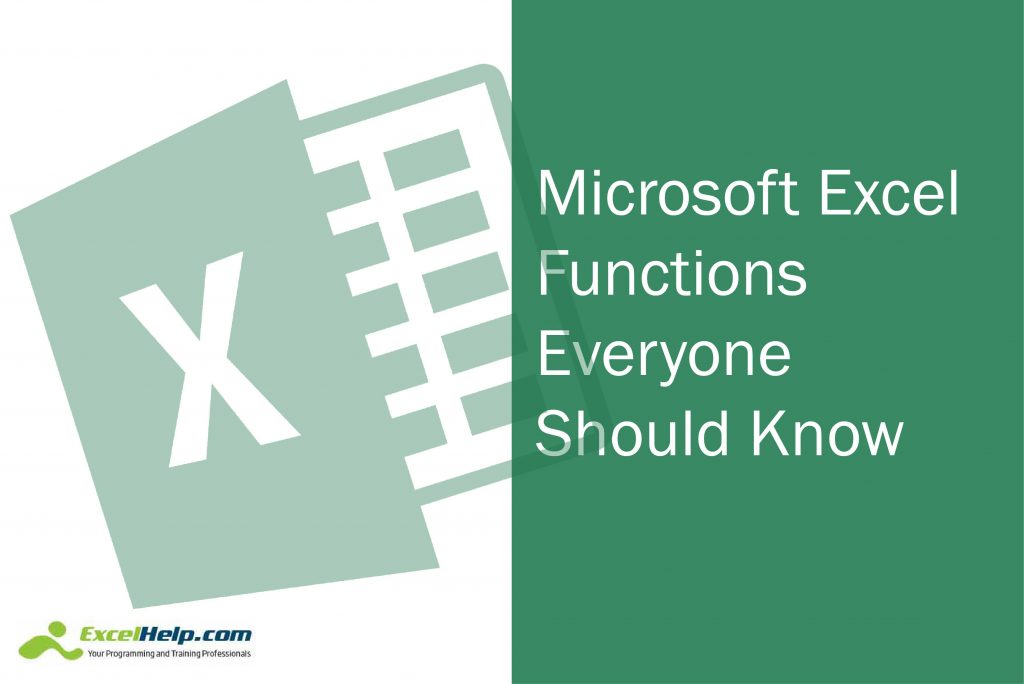Spreadsheets might seem boring, but they’re incredibly versatile and there are a lot of useful functions that can save you time and make you look like a genius at work.
Here’s a quick list of Microsoft Excel functions everyone should know.
1 – Paste Special
Do you ever find yourself struggling with copying and pasting data in Excel because you either ended up copying and pasting a formula instead of a value, or because when you copied that cell it copied over the colors and formatting as well? If so, the Paste Special menu feature is something that you should learn. Ctrl+Alt+V will bring up the Paste Special menu, or you can access it from Edit > Paste Special on the Home Ribbon. There are lots of options depending on whether you want to paste just the value, or also the formatting and/or formulas.
2 – Remove Duplicates
If you have a huge list of data to parse in Excel then this feature could be super-handy. It gets rid of any duplicates in a range of data in seconds. To avoid messing up your main spreadsheet, copy the data that you want to sanitize to a separate sheet, and then select the data. The “Remove Duplicates” feature is found in the Data Tools section of the Data Tab on the Excel Ribbon.
3 – Redo
Most people know that Ctrl+Z is “Undo”, but did you know that you can “Redo” as well, so if you hammered undo a few too many times in frustration then you can, well, “undo your Undo”. Just press Ctrl+Y. This works in other Microsoft applications too.
4 – Conditional Statements
Using the IF / AND / OR statements will make you look like a programming wizard! These are simple logical tests which you can apply to a formula.
Let’s imagine that you’re testing processor temperatures, and you want to flag them as being “Too High” if the temperature is at or above 85 degrees, otherwise the temperature is “OK”. The temperature is located in cell C2. The statement is easy to write:
=IF(C2>=85, “Too High”, “OK”)
It’s as simple as that. You can use AND statements as well as OR statements, and nest statements inside each other, just like you can with other simple Excel formulas.
5 – Date Statements
The NOW statement (written as =NOW()) and the TODAY statement (written as =TODAY()) are two great MicrosoftExcel functions everyone should know. These return the date/time of the computer at that moment. They’re easy to use, but they aren’t infallible. If the computer’s date or time is incorrect then the information shown in that cell will also be incorrect.
The above are just a few handy features that many people don’t know exist. Spend some time reading the Excel knowledge base, and our previous blogs, and you will quickly come to appreciate just how powerful and flexible it can be. It’s far more than just a tool for adding and subtracting large lists of data, and it really can make your working day easier.