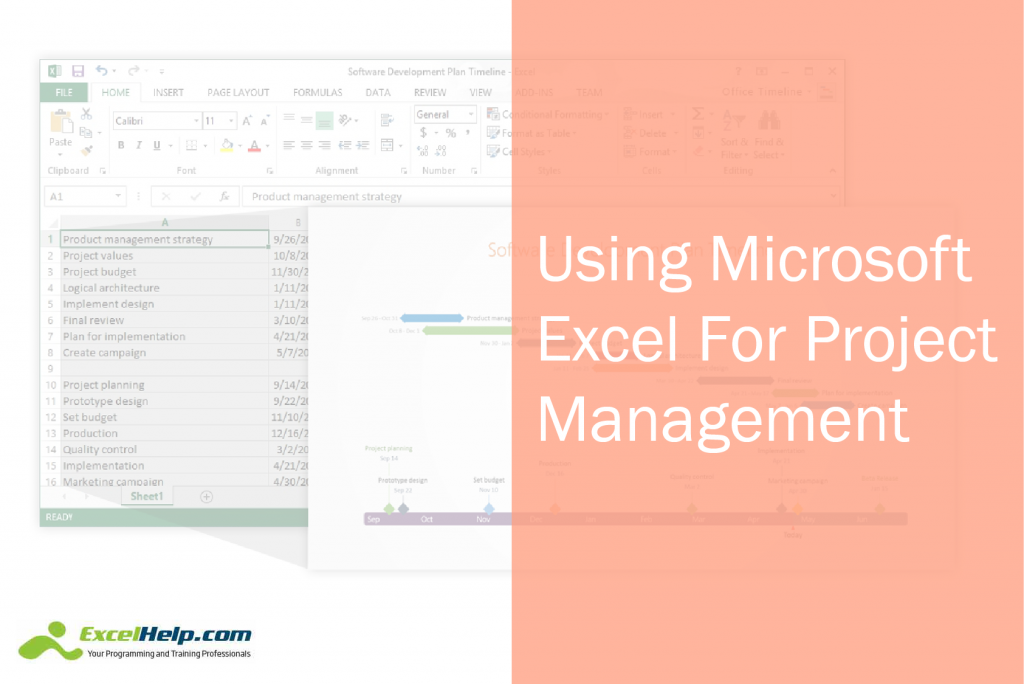If you’re looking for quality project management software, you’ve most likely seen a vast number of options available. Sadly, many of these choices cost thousands of dollars and are simply out of reach for most small businesses.
With that said, you most likely have a very powerful project management software solution already installed on your computer. The software I’m referring to is Microsoft Excel.
You’re probably wondering, “How can Excel be used for project management?
Let’s learn just a little bit more about how this often-overlooked spreadsheet application may be exactly what you’re looking for when it comes to successfully directing your team to new levels, regardless if your team consists of only you or many team members.
How Microsoft Excel Can Be Used for Project Management
When you first look at Excel, it can be challenging to see its project management potential. After all, the software is designed to create spreadsheets at its core.
However, once you dig in a little deeper, you may be surprised at just how great it can be for handling even the biggest projects.
First, when you create a new file in Excel, you’re creating what is called a workbook. This workbook can contain many different spreadsheets for a variety of different uses.
For example, let’s say you own a construction company and need to have a simple way to create project estimates. You could create multiple sheets in your workbook to allow you to enter information about material costs, estimated labor hours and rental prices on necessary equipment that you’ll need to use.
You can then link these sheets back to the first sheet in your workbook so that you’re able to quickly access information to bid on potential jobs. For example, if you wanted to bid on a sidewalk, you would need materials like lumber, concrete and gravel. You may also need to rent equipment to use on the job.
You could create separate sheets in your workbook that would let you enter in information like the price of lumber from multiple vendors along with the vendor’s contact information. After collecting multiple quotes, the sheet would automatically copy the lowest cost option to the first page of your workbook.
The same could be done with other materials and equipment rentals, so you’re able to quickly access your potential expenses to provide an estimate when it comes time to bid on potential jobs.
Best of all, if you obtain a job after bidding, all your information is right at your fingertips when it comes time to order your supplies and complete the job as you already have the lowest prices and vendor contact information on the first page of your workbook.
Can Excel Work for Team Project Management?
It’s easy to see how powerful Excel can be for organizing projects when you’re the only one using it, but what if you need it to work for larger projects that involve multiple team members?
The good news, thanks to the new version of Microsoft Office, it’s quite easy to turn Excel into a potential solution for even the largest team projects.
This is because the newest version of Microsoft Office, Office 365, saves its’ files to the cloud through Microsoft One Drive by default. Since your files are stored in the cloud, you can give access to other team members so they are able to also see and use your files live from their devices. This helps to ensure that all team members are seeing the same information as projects change over time.
If you only want team members to be able to see files instead of editing them, all you need to do is provide them with read only access. This feature allows you to ensure that only people who should be entering data are able to do so while team members who need to be able to access information can also do their jobs.
Returning to the construction example above, you can share the entire workbook or individual sheets with only the team members you want to access that information. Once they enter in the information on the sheets, you have access to a quick summary that could be used for estimates and ordering.
Other Great Features of Excel
While the construction example above is very specific, Excel gives you the ability to keep a lot of information easily accessible when you need it. Just a few of the things you can put in your sheets to access quickly later include:
Images
Hyperlinks
To Do Lists
Schedules
Calendars
Inventory Tracking
And Much More
Best of all, by sharing only the pages your team members need with them, you can limit confusion while still having all the information you need to effectively run your projects.
Final Thoughts
As you can see above, Microsoft Excel has the potential to be a very powerful project management software solution. While it may take you a little bit of time to master using it in the ways outlined in this article, you can effectively run projects both big and small without having to spend hundreds or thousands of dollars on new project management software applications.