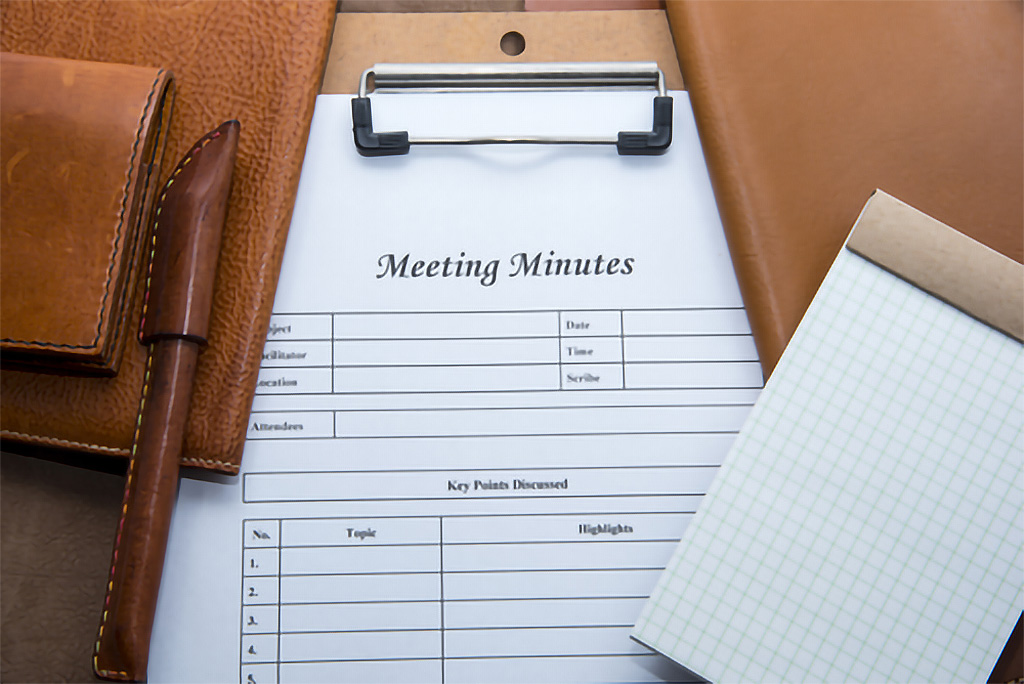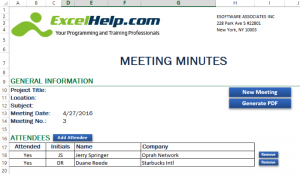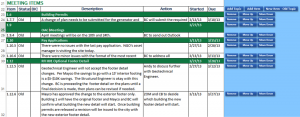When thinking about meeting minutes, the idea of jotting them down in a blank Word document is probably what comes to most people’s minds first. While this seems like a reasonable method, it’s actually not even close to the best and most efficient way of recording meeting minutes so that they can eventually become tasks.
ExcelHelp.com, a Microsoft consulting and development firm, and a division of eSoftware Associates in New York, has extensive experience going through this process with multiple clients—most of them working in the construction industry. Through this experience, our company has developed an efficient methodology of cataloguing. This is done by rolling forward the minutes and leveraging best practices for the business and Microsoft Excel. We can advance it even further by providing the connection of meeting minutes to be seamlessly uploaded to a Microsoft SharePoint cloud environment where all applicable attendees can access them as needed.
Basic Principles and Construction of Meeting Minutes
First, we apply a simple header to the Excel document that displays the company logo and branding as well as general information associated with the meeting.
Note: Some of this information may be different depending on the nature of your business, but the below format is a typically acceptable:
Header with Logo
Project Title: (Single project titles apply typically to larger projects with their own particular sets of meetings)
Location: (physical location of meeting)
Subject: (general subject of meeting)
Meeting Date: (mm/dd/yyyy)
Meeting No: (cataloguing using best practices is very important, more on this later)
Expected Attendees: (Yes/No, Name, Company)
The Excel spreadsheet will look like this:
Giving You the Authority to Manage Efficiently
We use a very flexible method for adding rows that leverages ActiveX objects in combination with Excel VBA. This is a way to have only the necessary amount of rows and not a static set of empty cells. You won’t have to worry about having empty cells wondering if you accidently deleted an important item. This spreadsheet is designed to have only what you need and gives you the authority to add additional attendees as necessary.
Meeting Items Methodology
- New Topic: First Number in grouping is 0, then iterate by .1
- New Item: 1.1 is the specific 3-digit number identifying an item.
- New Item/Old Topic: Back-dated item input for category purposes
- Administrative Panel: This is on the right hand side of the main working area to efficiently maneuver items and topics around, as necessary.
The further options below and the blotter are:
- Add Topic
- Add Item
- New Item/Old Topic
Add Topic and Add Item are relatively straightforward, but the New Item/Old Topic allows you to account for all attendees, and serve as a central location for all participants involved to see the meeting minutes, as well as track ownership of all the ‘to-dos’, providing you with an all-out dynamic way to adjust and track items.
The ExcelHelp.com team can create a custom Microsoft Excel template for your company to track and follow up on meeting minutes that will save your employees time and your company money. Organize your meeting minutes and automate it using Microsoft Excel and SharePoint. If you don’t know how to do it, call our knowledgeable team for a free consultation at 1-800-682-0882. Start improving your processes today by contacting us online now.